Download PalletSolver PC v1.6.1.6

Click the button above to download the latest version of PalletSolver PC.
System Requirements:

- Microsoft® Windows® XP Service Pack 2.0 or Windows 7
- Microsoft .NET Framework 3.5
- 400 MHz processor, recommended 1 GHz for full version
- 128 MB RAM, recommended 1 GB for full version
- 30 MB hard disk space
- 1280 x 1024 screen resolution
Installation:
- Unzip the folder, PalletSolver-PC ver-1-6-1-6.zip
- Open the file: PalletSolverInstaller
- Follow the instructions on the help screen
- Click OK to clear alert when first opening the program
Warning:
PalletSolver-PC v1.6.1.6 output file may not compatible with existing system running version 1.5.x or older on the controller. For download of older PalletSolver-PC version, click here. For further information on system upgrade, please contact the system integrator or your Yaskawa representative.
Import the Training Data
- Download and unzip the folder Training Example Projects.zip to the location of your choice
- Open PalletSolver
- From your home screen, select File > Open Project
- Navigate to your unzipped file named Training Project.xml
- Select "Open", and the Training data will be imported in the tool
Take a Free Online Training Course
- Click here to access PalletSolver self-serve online trainings. The PalletSolver PC training corresponds with the example projects you've installed.
Export / Re-Import Project Data
While the saving project control is disabled in the demo version of PalletSolver, here is a way to store your setup for other projects until you're ready to upgrade to the Full Version:
Export a Project Database
- From an open project, select Project > Export > XML Database from the top menu
- Select the Packages, Grippers and Cells you would like to export
- Click the "Export" button and save to your selected location
Import a Project Database
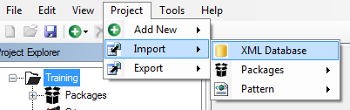
- From an open project, select Project > Import > from the top menu. Then select your Import type:
- XML Database exported from a previous session
- External package data in CSV or XML format
- External pattern data from CAPE or TOPS
- Select the Packages, Grippers and Cells you would like to add to your project
- Click the "Import" button